

Business Software

Address Book Software

Personal Edition

Business Edition

Accessories

Order Entry Software



Sports Software

Tournament Software

Pro Edition

Lite Edition

League Software

StatTrak

Baseball & Softball

Basketball

Volleyball

Hockey

Football

Soccer





Sports Books

All Books



Contact Us



License Agreement



How to Uninstall



Upgrade Policy



Return Policy



Privacy Policy




|
 |
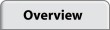 |
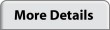 |
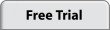 |
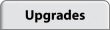 |
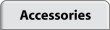 |
 |
|
|
Pointstreak K-ForCE PC Edition Quick Start Guide
Getting Started
It's a good idea to read through the Help in the program. This will help speed up your understanding of how Pointstreak K-ForCE works.
Game Information
- Select Game Information from the View menu to enter game date/time, location, weather, etc. You can also enter player name/number for both the home and visiting team.
Scoresheet
- The main window is designed to look like a paper scoresheet. The left side is where the batting lineup is entered. For each player enter player number, name, position and inning the player entered the game. The extra rows under the player name are for substitutions. Click on the View menu to alternate scoring between the home and visiting team.
- Below the batting lineup is the pitching lineup area. If the pitchers are not part of the batting order, they can be entered here. Pitching substitutions are entered here as well.
At Bat
- To the right of the batting lineup are the At Bat boxes. Click on the At Bat box to enter detailed scoring information for each At Bat.
- The At Bat scoring area has a horizontal menu to record Hits, Walks, and Strike Outs. And a vertical menu to Undo scoring mistakes, jump to the next Batter Up, or to mark a batter as skipped or last batter.
- Balls and strikes are scored by clicking in the lower right boxes in the scoring area. Strikes can be scored as swinging, called or foul.
- Hits are scored by selecting Hit on the horizontal menu or by clicking on the appropriate base (e.g., click on first base to score a single).
- To record the hit location, right click in the field. Then choose ground ball, line drive, or fly ball from the selection window. A line is drawn from home plate to the field area followed by the appropriate hit letter (G, L or F). If the batter reaches base safely, the hit location appears as a line to a blue letter. If the batter is putout, the hit location appears as a line to a red letter.
- Click Undo to undo any scoring mistakes. You can click undo multiple times and backup as far as you need to.
- Select Save from the File menu to save a game.
Validate & Finalize Game
- Select Validate Game Data from the Tools menu. K-ForCE will check the scoring and list any errors found (e.g., an inning scored with fewer than 3 outs). Make corrections as needed. Use this feature to help ensure the most accurate statistics possible.
- Select Finalize Game from the Tools menu to enter the game end time, declare a winner, assign winning/losing pitcher, and other data.
Print Scoresheets and Statistics
- Select Box Scores from the View menu to view batting, pitching, and fielding stats. To print scoresheets and box scores, select Print from the File menu.
Import Games into StatTrak for Baseball & Softball
- StatTrak for Baseball. Select Import Games from K-ForCE from the File menu.
- Select a game and click on Import. When completed, click on the Reports menu and select any of the stat reports to view your data. You canalso publish stats to your own free website.
- StatTrak for Baseball is a separate software program that allows you to create many different stat reports and publish stats to your own free website.
Tutorial
Technical Support
- Select Help from the menu.
- Go to our Technical Support area to find answers or open a problem using our online Help Desk.
|
|  |
 |
 |
 |
|
|
|

















